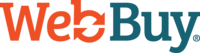Adding and Removing Widgets and Filtering Data
WebBuy's analytic dashboard is a powerful and flexible tool that can provide dealers with valuable insights about the performance of their WebBuy setup, and opportunities for improvement. We hope dealers will use it regularly and are happy to help anyone get up to speed on using it.
Structure
The dashboard is broken out into four tabs: Main, Audience, Traffic, and Funnel, as well as the column of Key Performance Indicators on the right side of the screen. Each tab has a different set of widgets available that will help you answer different questions. The breakdown of these collections of widgets is as follows:
Key Performance Indicators (KPIs): these are a dealer's most important metrics like sessions, leads, trade offers, and time spent in the app. Dealers likely want to keep a close eye on these metrics, which is why they are always shown in the dashboard.
Main: this collection is similar to the KPIs, but with much greater detail. Dealers can dive deeper into tracking sessions, leads, and trade ins than they would looking at the KPIs alone. They can also look at credit apps and which entry points into the app are being used the most.
Audience: WebBuy doesn't store a lot of data on customers for security purposes, but you can see some aggregated numbers on the types of customers filling out credit applications. This could be useful in assessing how to target customers with marketing funds.
Traffic: this collection allows dealers to dig deeper into which vehicles and buttons are generating the most activity.
Funnel: this enables dealers to look at some of the different sections of the app more in depth to see where clients may be dropping off in the app. Maybe pricing or trade offers or messaging need to be adjusted, and this section can help with studying and tracking that.
Adding and Removing Widgets
You can add whatever widgets you'd like to study to a given tab by scrolling to the bottom of the page and clicking on "Add Dashboard Widget." You can delete widgets you aren't using by clicking on the kebab menu icon (the three dots) in the top right of the widget block and selecting to delete the widget.

Filtering
Filtering widgets is an important skill. If you click on the kebab menu icon (the three dots) in the top right of any widget or KPI, you'll see you can select to apply filters to the widget.

If you have permissions to access the data for multiple accounts in a dealer group, you'll have the option to see the data for any account or combination of those accounts using the drop down. The data will be the sum of the activity for all the accounts that are checked. If you'd rather compare accounts side by side, we recommend adding the same widget to your dashboard multiple times for each account you'd like to see.
If you want to see activity for new or used vehicles you can select to see one or the other. Having both selected will also include any deals without a vehicle of interest (like sessions from a generic prequalification or trade in banner where there isn't a vehicle the user is specifically looking at purchasing).
Dates can also be changed here to adjust the timeframe you are looking at. You can keep it simple with one of our default options, or you can look at specific dates.
Accuracy
The data shown in the dashboard comes from a database that WebBuy manages that stores information about events that happen in the application. Those could be clicks on buttons, pageviews, items being selected or deselected, or just about anything. This data isn't quite the same as Google Analytics events or other data that a dealer might be using for similar purposes. We would expect the numbers you see here to be similar to, but not exactly the same as other data sources. The value in these kinds of data sources lies largely in the ability to track changes in the data to know if we are doing helpful or harmful things in the application settings. We would encourage users to focus on looking for significant changes in the metrics tracked here and try to do more of the things that have a positive impact.
If you have specific questions about the way your data works, what events a widget is tracking, or any concerns regarding the data or how to use the dashboard, feel free to reach out to your client success manager.