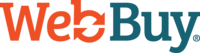Managing the users that have access to your WebBuy account
WebBuy is an Omnichannel tool, which means it's meant to be used in every office of the dealership. That means there are a lot of users and a lot of different roles to manage. To simplify things, WebBuy allows you to set up user roles with very specific permissions for viewing, editing, adding, or deleting data within the system. Users you add to the platform must have a role assigned to them so we can give them the right access to the system. You can learn more about managing user roles here.
With your user roles in place, you can now invite more users to work within your WebBuy Dealer Control Center. You can do this by navigating to the Users page in the account settings and clicking the "New Users" button in the top right corner. This will open a dialogue box where you can add a comma separated list of emails to invite to your account.

Users that receive an email invitation to set up an account will have to verify their email and set up a password. They should notify their account administrator that invited them once it's ready. The administrator can then return to the Users page to assign their user role and activate their account. If your dealership is part of a group, users can be assigned roles for any or all of the dealership accounts. If they don't have a role for a given account, they won't be able to access any data for the account.
When a user goes to log in for the first time, they'll have to set up two-factor authentication (required to protect client data). We also recommend they look at their user profile and set their preferences for email and text message notifications.
When users leave your organization, you should go to the Users page and deactivate their account from the Users List to prevent them from accessing your data.
If you have any other questions about managing users, feel free to reach out to your client success manager or contact our support team at support@webbuy.com.